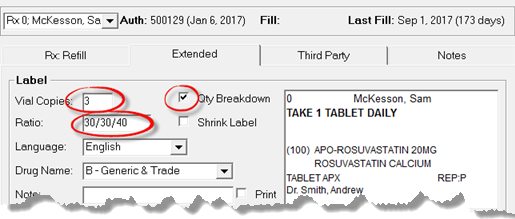Filling a Prescription Using Quantity Breakdown
When a prescription is dispensed in multiple containers, each container can be set to have a label with the total quantity inside. Quantity Breakdown allows multiple vial copies with the quantity for each container to be printed on the labels.
In PharmaClik Rx, you can fill a prescription using the Qty Breakdown flag.
The Qty Breakdown flag setting tells PharmaClik Rx that the quantity being dispensed should be divided evenly between the number of vial copies. Depending on your pharmacy preference settings, this may already be turned on.
To fill a prescription using the Quantity Breakdown in PharmaClik Rx:
- Create a new prescription until you reach the Rx Detail stage.
- Select the Extended tab.
- In the Vial Copies field, type the number of vial copies needed for the prescription (the number of vial copies required for printing).
- Ensure the Qty Breakdown checkbox is selected.
- Select the Fill button.
Note: The Ratio field works hand-in-hand with the Qty Breakdown. If you want to designate the number of units per label, use the Ratio field. Specify the number of units to appear on each label separated by a forward slash ” / ” (e.g. 30/20/40).